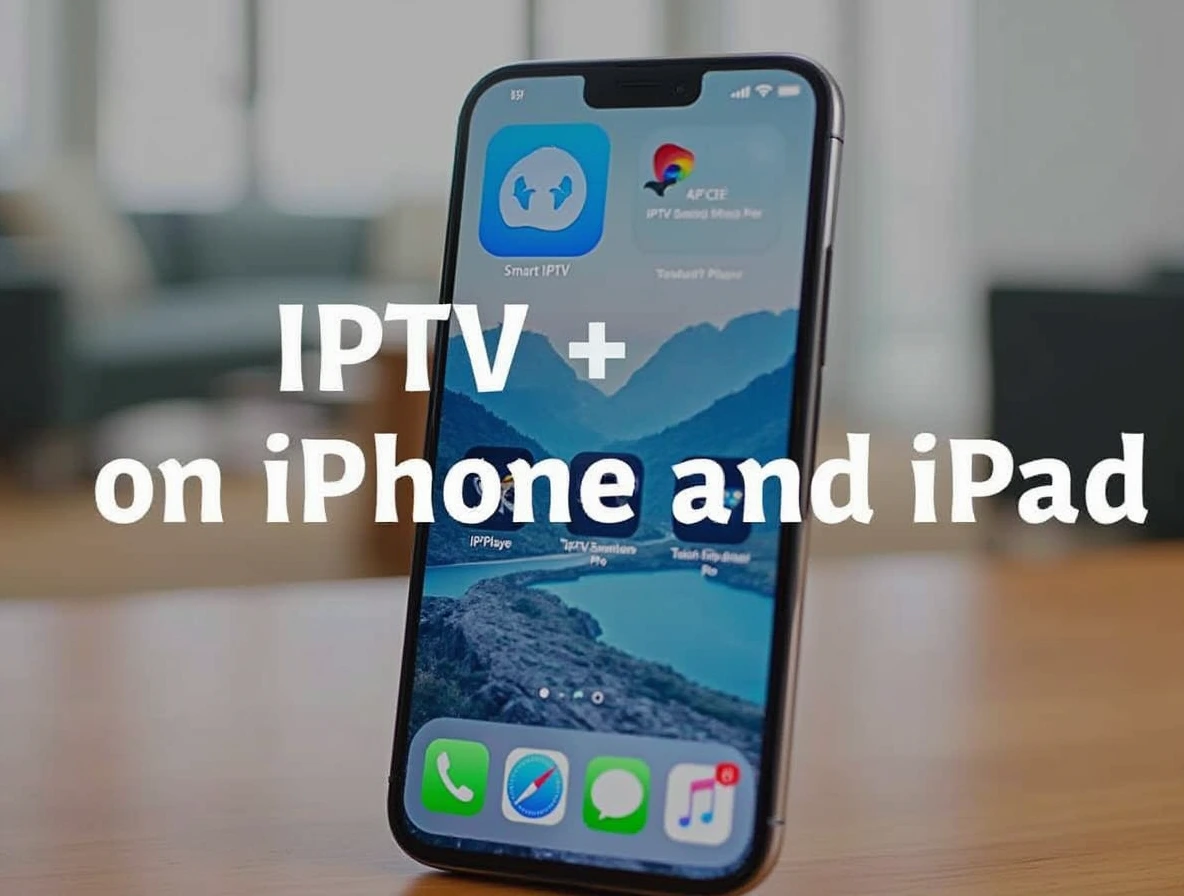
In 2025, streaming live TV and on-demand content using IPTV on iPhone and iPad has become one of the most convenient ways to enjoy entertainment on the go. Internet Protocol Television (IPTV) allows users to access a vast array of channels and content through an internet connection, eliminating the need for traditional cable or satellite services. Whether you’re a beginner or looking to enhance your streaming experience, this comprehensive guide will walk you through everything you need to know about setting up and using IPTV on iPhone and iPad. We’ll cover the basics, recommend trusted apps, and provide step-by-step instructions to ensure a seamless experience. For a reliable IPTV subscription, we recommend visiting iptvlivepro.com, a trusted provider for high-quality streaming services.
What is IPTV and Why Use It on iPhone and iPad?
IPTV stands for Internet Protocol Television, a technology that delivers TV content over the internet instead of through traditional broadcast methods. By using IPTV on iPhone and iPad, you can watch live TV channels, movies, sports, and shows from anywhere with an internet connection. The portability and flexibility of iOS devices make them ideal for IPTV streaming, whether you’re at home, traveling, or commuting.
Here are some reasons why IPTV on iPhone and iPad is a great choice:
- Portability: Watch your favorite content on the go.
- Wide Content Selection: Access thousands of channels and on-demand content.
- Cost-Effective: IPTV subscriptions are often more affordable than cable TV.
- User-Friendly: Most IPTV apps for iOS are intuitive and easy to navigate.
To get started with IPTV on iPhone and iPad, you’ll need a reliable IPTV subscription and a compatible app. Let’s dive into the steps to set it up.
Step 1: Choosing a Reliable IPTV Subscription
Before you can use IPTV on iPhone and iPad, you need a subscription from a reputable provider. A good IPTV service offers stable streams, a wide range of channels, and excellent customer support. We highly recommend iptvlivepro.com for its reliable service, high-quality streams, and affordable plans.
When choosing an IPTV provider, consider the following:
- Channel Selection: Ensure the provider offers the channels and content you want, such as sports, movies, or international channels.
- Stream Quality: Look for HD or 4K streaming options for the best viewing experience.
- Device Compatibility: Confirm that the service supports iOS devices.
- Customer Support: Opt for providers with 24/7 support to resolve any issues quickly.
Once you’ve selected a provider like iptvlivepro.com, you’ll receive an M3U URL, Xtream Codes, or other login credentials to access the service. These details will be used to configure your IPTV app.
Step 2: Downloading an IPTV App for iPhone and iPad
To stream IPTV on iPhone and iPad, you’ll need to download a compatible IPTV player from the App Store. These apps act as a platform to load your IPTV subscription and stream content. Below are some of the best IPTV apps for iOS in 2025:
1. GSE Smart IPTV
- Features: Supports M3U playlists, Xtream Codes, and EPG (Electronic Program Guide).
- Why Choose It: User-friendly interface and wide compatibility.
- How to Get It: Download from the App Store and configure with your IPTV subscription details.
2. IPTV Smarters Pro
- Features: Multi-screen support, parental controls, and a sleek design.
- Why Choose It: Ideal for beginners due to its simple setup process.
- How to Get It: Available on the App Store; enter your provider’s credentials to start streaming.
3. TiviMate IPTV Player
- Features: Advanced EPG, customizable interface, and recording capabilities.
- Why Choose It: Perfect for users who want a premium streaming experience.
- Note: While TiviMate is primarily for Android, similar apps like iMPlayer are available for iOS.
To download any of these apps, open the App Store on your iPhone or iPad, search for the app name, and tap “Get” to install it. For a smooth experience, we recommend trying IPTV Smarters Pro, which is beginner-friendly and works seamlessly with subscriptions from iptvlivepro.com.
Step 3: Setting Up IPTV on iPhone and iPad
Once you’ve downloaded an IPTV app and have your subscription details from a provider like iptvlivepro.com, it’s time to set up IPTV on iPhone and iPad. Here’s a step-by-step guide using IPTV Smarters Pro as an example:
1. Open the IPTV App
Launch the IPTV Smarters Pro app on your iPhone or iPad. You’ll be greeted with a welcome screen prompting you to add a new user or playlist.
2. Add Your IPTV Subscription
- Tap “Add User” or “Add Playlist.”
- Choose the login method provided by your IPTV service. Common options include:
- M3U URL: Paste the M3U link provided by your IPTV provider.
- Xtream Codes: Enter the server URL, username, and password.
- If you’re using iptvlivepro.com, check your email or account dashboard for these details.
3. Name Your Playlist
Give your playlist a name (e.g., “LivePro IPTV”) to easily identify it later. Tap “Save” to load the channels and content.
4. Explore the Content
Once the playlist loads, you’ll see a list of available channels, VOD (Video on Demand), and series. Use the app’s menu to browse live TV, movies, or catch-up TV, depending on your subscription.
5. Customize Settings
Adjust settings like video quality, EPG display, or parental controls to enhance your experience. For example, you can enable subtitles or select a preferred language if supported by your provider.
Step 4: Optimizing Your IPTV Experience
To ensure a smooth IPTV on iPhone and iPad experience, follow these tips:
1. Stable Internet Connection
IPTV requires a reliable internet connection for uninterrupted streaming. Aim for a minimum speed of 10 Mbps for HD content and 25 Mbps for 4K. Use Wi-Fi or a strong cellular data plan to avoid buffering.
2. Update Your App Regularly
App Store updates often include performance improvements and bug fixes. Keep your IPTV app updated to ensure compatibility with your subscription.
3. Use a VPN (Optional)
A Virtual Private Network (VPN) can enhance privacy and bypass geo-restrictions. If your IPTV provider’s content is region-locked, a VPN can help you access it. Choose a reputable VPN service with fast servers for streaming.
4. Contact Support if Needed
If you encounter issues like buffering or missing channels, reach out to your IPTV provider’s support team. iptvlivepro.com offers 24/7 customer support to assist with setup and troubleshooting.
Step 5: Exploring Advanced IPTV Features
Many IPTV apps and subscriptions offer advanced features to enhance your IPTV on iPhone and iPad experience. Here are some to explore:
- Electronic Program Guide (EPG): View schedules for live TV channels to plan your viewing.
- Catch-Up TV: Watch shows or events you missed, typically available for a few days after airing.
- Multi-Screen Viewing: Stream on multiple devices simultaneously, depending on your subscription.
- Recording: Some apps allow you to record live TV for later viewing, though this may require additional storage.
Check with iptvlivepro.com to see which features are included in your subscription plan.
Troubleshooting Common IPTV Issues
Even with a reliable provider, you may encounter occasional issues while using IPTV on iPhone and iPad. Here are solutions to common problems:
1. Buffering or Lag
- Solution: Check your internet speed and switch to a stronger Wi-Fi network. Lower the video quality in the app settings if needed.
2. App Crashes
- Solution: Update the app to the latest version or reinstall it from the App Store. Ensure your iOS device is running the latest software (Settings > General > Software Update).
3. Channels Not Loading
- Solution: Verify your subscription details (M3U URL or Xtream Codes) and re-enter them. Contact iptvlivepro.com support if the issue persists.
4. Geo-Restrictions
- Solution: Use a VPN to access content restricted to specific regions.
Why Choose iptvlivepro.com for IPTV on iPhone and iPad?
With so many IPTV providers available, iptvlivepro.com stands out as a trusted choice for IPTV on iPhone and iPad. Here’s why:
- High-Quality Streams: Enjoy HD and 4K content with minimal buffering.
- Extensive Channel List: Access thousands of international and local channels.
- Easy Setup: Simple instructions and support for all major IPTV apps.
- Affordable Plans: Flexible subscription options to suit your budget.
- Reliable Support: 24/7 assistance to resolve any issues.
Visit iptvlivepro.com today to explore their plans and start streaming IPTV on iPhone and iPad with ease.
Conclusion
Using IPTV on iPhone and iPad in 2025 is a fantastic way to enjoy live TV, movies, and more on your iOS devices. By choosing a reliable provider like iptvlivepro.com, downloading a compatible app, and following the setup steps outlined in this guide, you can start streaming in minutes.
Whether you’re a beginner or a seasoned IPTV user, this guide provides all the tools and tips you need for a seamless experience. Get started today and unlock a world of entertainment with IPTV on iPhone and iPad!
